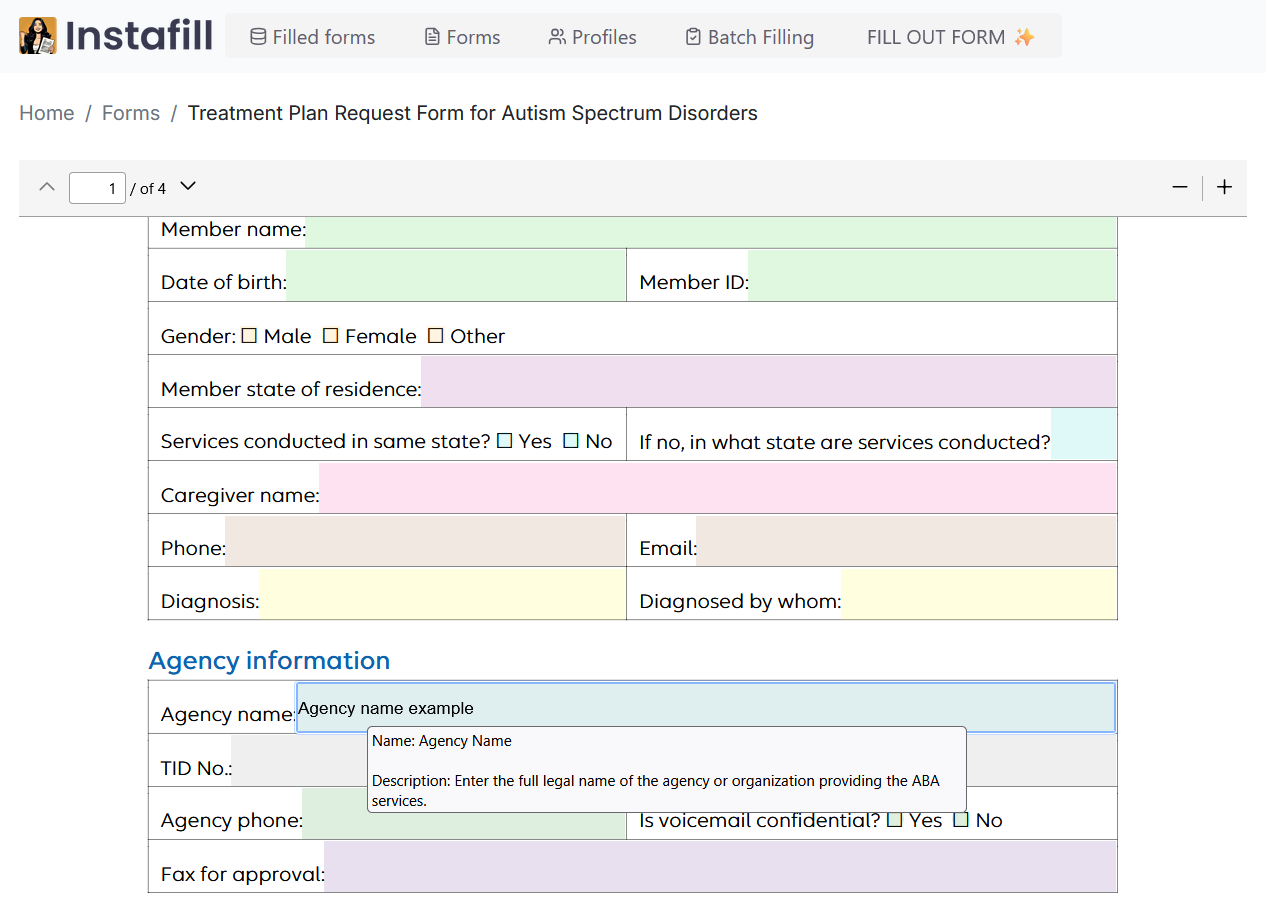Many organizations fill out multiple PDF forms that require the same repetitive information – such as a company’s name, address, phone number, email, etc. – over and over. Instafill.ai now allows you to prepopulate form fields with static data.
You can save those details once in your form, and they will automatically appear every time you fill out that PDF. The AI will insert those values exactly as you entered them and will not modify or overwrite them, focusing only on the remaining fields during filling.
What are prepopulated form fields?
Prepopulated form fields are values you save directly in your PDF form in advance — information that doesn’t change across submissions. Once you enter and save a value in a field (for example, your company’s name or address), Instafill.ai will remember it for that form.
On every future fill of that same PDF, those fields will come pre-filled with the saved data. The AI will leave them as they are (will not modify or overwrite them) and will fill out the rest of the fields using your provided input data.
In practical terms, this turns your PDF form into a partially pre-completed template – especially useful for fields that contain constant information:
- Organization details: Company name, office address, phone number, email, website, etc.
- Personal info that doesn’t change: Name, professional license number, etc.
- Repeated identifiers: Client or account numbers, static IDs, or any field text that remains the same on every form submission.
Saved values can be updated or cleared at any time.
Note: saved values are stored with this specific form.
Why add static form data to your forms?
Prepopulating fields offers several benefits for your workflow:
- Save time and effort: You no longer need to retype or re-upload the same information for every form. Enter it once, and it’s there every time you use that form.
- Ensure consistency: Using saved values eliminates the risk of typos or variations in important details. Your company name, for example, will appear exactly the same on every document.
- Streamline AI filling: With some fields already filled, the AI has fewer fields to process. This slightly lightens the AI’s workload and can make the auto-fill process faster and more efficient.
- User-requested convenience: This feature was inspired by feedback from our users. Many customers with multiple forms requested a way to keep certain fields (like names and addresses) constant across all fills. Prepopulated fields deliver on that request, improving the experience for anyone who deals with repetitive form fields.
For example, if you have three different PDF forms that all ask for your business’s contact info, you can pre-fill those contact fields in each form one time. Going forward, every time you fill out those forms, your business name, address, phone, and email will already be in place – no manual entry or AI extraction needed for those fields.
How to set it up
Step 1 — Open the form
Go to Forms in your Instafill.ai account and click the form you want to configure. You’ll land on the form preview screen.
Step 2 — Type the values that never change
Click into each field that should always show the same value and type the text exactly as you want it to appear in the final PDF:
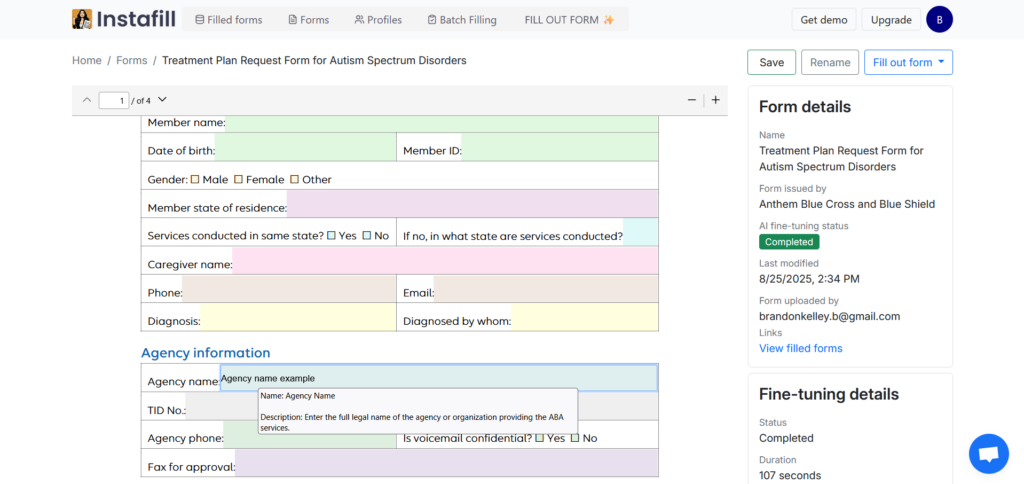
Step 3 — Save and confirm
Click Save. You’ll see the Save static form data dialog – click Submit to confirm:
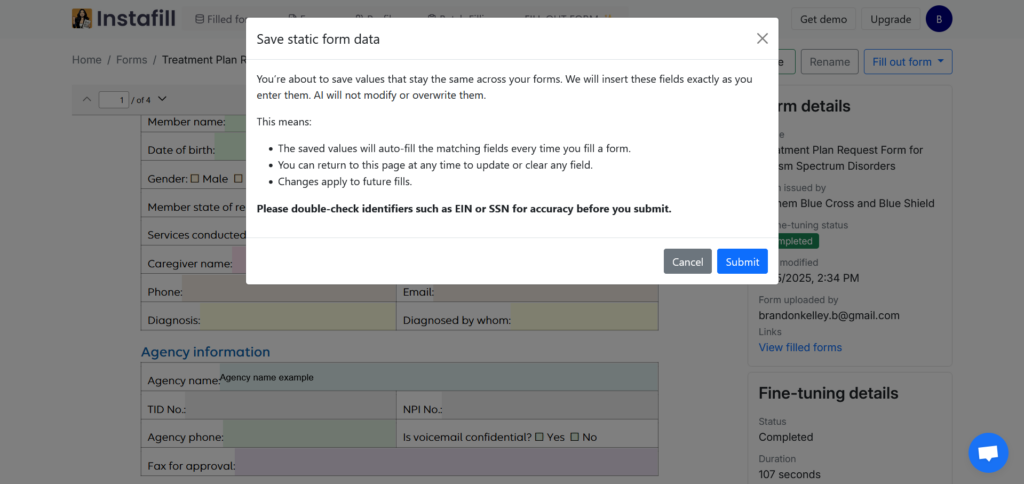
Step 4 — Fill out as usual
Click the Fill out form button. Your saved fields will already be populated. The AI will not modify or overwrite them and will focus only on the remaining fields:
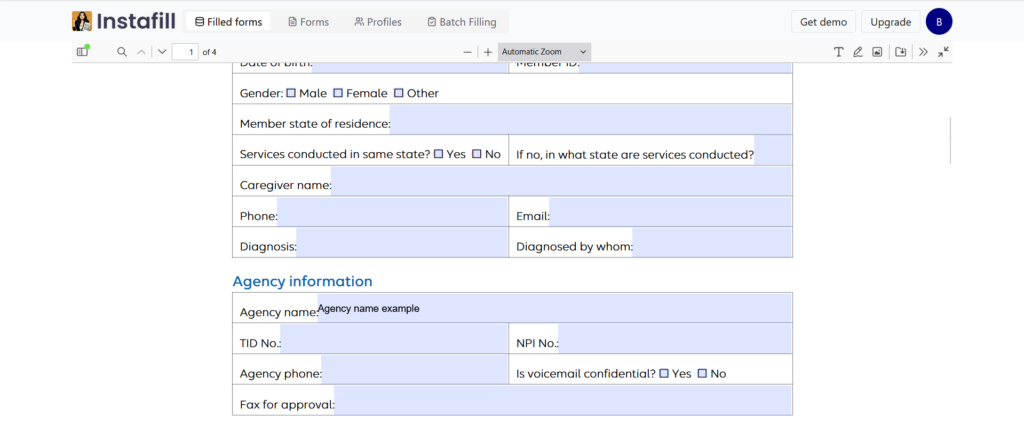
Edit or clear saved values
You stay in control at all times:
- To update a value: Open the same form, change the text in the field, and click Save. The update applies to all future fills.
- To clear a value: Delete the text from the field and click Save. The field returns to its original state, and the AI will start filling it again from your inputs.
Tips for managing prepopulated fields
- Update as needed: If any static information changes (for example, your company moves to a new address or you have a new phone number), you can update the prepopulated fields easily. Just repeat the process – open the form, edit the field values to the new information, and save again. The updated value will be used in all future fills of that form.
- Form-specific data: Prepopulated fields are saved per form. If you have multiple different forms that share a field (like “Company Name”), you’ll need to enter and save the static value in each form separately. This one-time setup for each form ensures that every form’s unique template holds the correct data.
- Optional use: You don’t have to prepopulate anything if it doesn’t make sense for your use case. This feature is there to help with truly unchanging fields. Any fields you leave blank will continue to be filled by the AI from your inputs as before.
- Edit anytime: The prepopulation editor is always available. You can add more static fields later or clear a prefilled field if you decide you want the AI to fill it again. Simply edit the form fields and save the form to adjust your saved data.
Available to all users
The ability to save predefined data in form fields is live for all Instafill.ai users on both paid and trial accounts.
This improvement is part of our ongoing effort to make PDF form filling faster and more user-friendly. It gives you full control — you decide which fields the AI should skip and what text should always appear there.
Try it today in your Instafill.ai account. If you have any questions or run into any issues, our team is here to help.