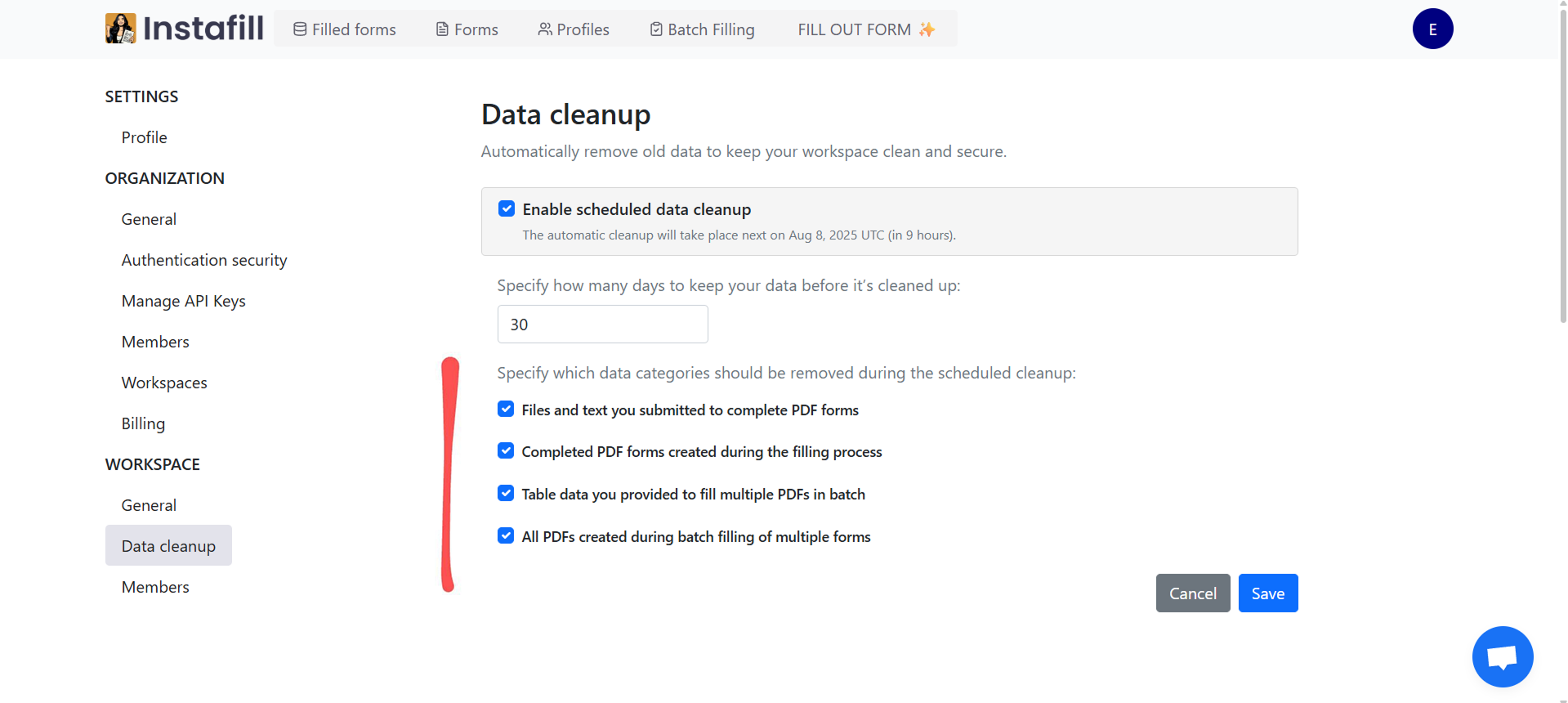When processing legal, financial, healthcare, or other confidential documents, a clear data-retention policy isn’t optional. Instafill.ai provides automatic data cleanup so you can decide what is kept and for how long – consistently and on schedule.
What is automatic data cleanup
Automatic data cleanup removes your data from Instafill.ai after a defined retention period. Instead of manually deleting files, you set how long to keep data (e.g., 1, 7, 30, 90, 365 days). Once items exceed that age, they’re permanently and automatically removed from our servers. You control the retention length; the scheduler enforces it.
Set it up in 1 minute
Instafill.ai’s data cleanup settings are available on your Settings page. You need to be an Organization Owner or Admin to configure these policies for your workspace.
Step 1 – Navigate to Settings. Log in to your Instafill.ai account and click your avatar (profile menu). From the dropdown menu, choose Settings.
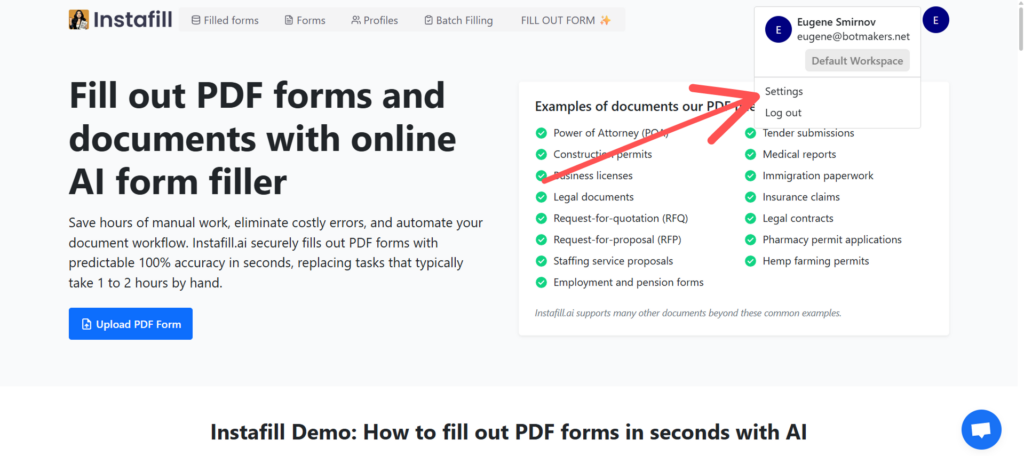
Step 2 – Open Data cleanup. In the settings area, find the Workspace section and select Data cleanup.
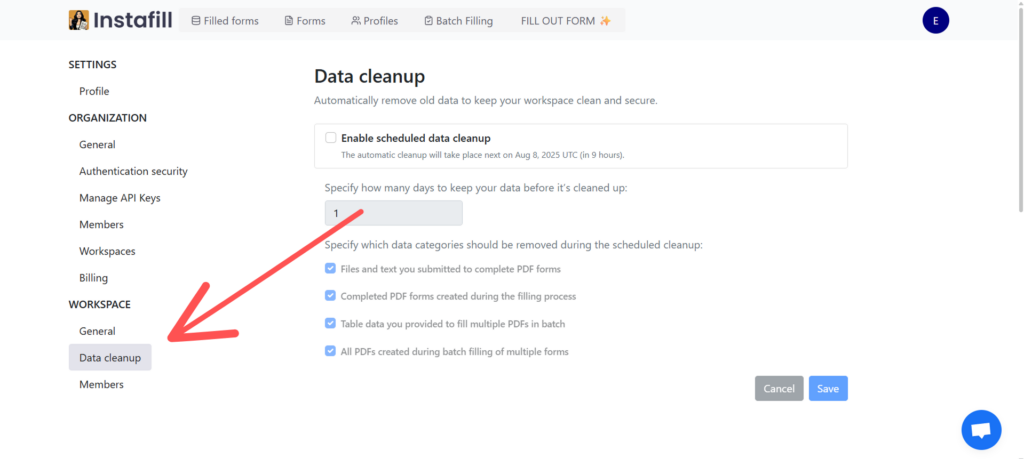
Step 3 – Enable scheduled cleanup. On the Data cleanup page, check Enable scheduled data cleanup. The message shows the exact time of the next run, which is helpful because saving your settings doesn’t delete anything immediately.
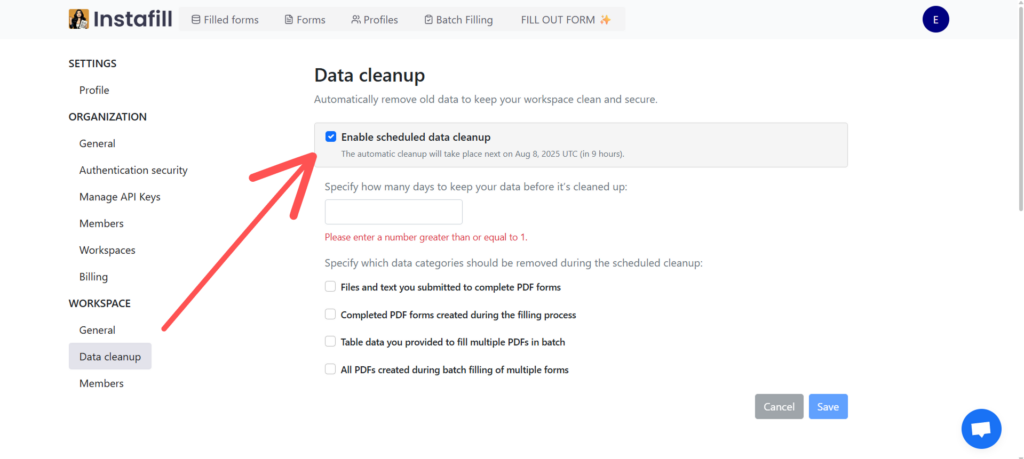
Step 4 – Set a retention period. Enter how many days to keep data (minimum 1). You can change this at any time; the next scheduled run uses your most recently saved value.
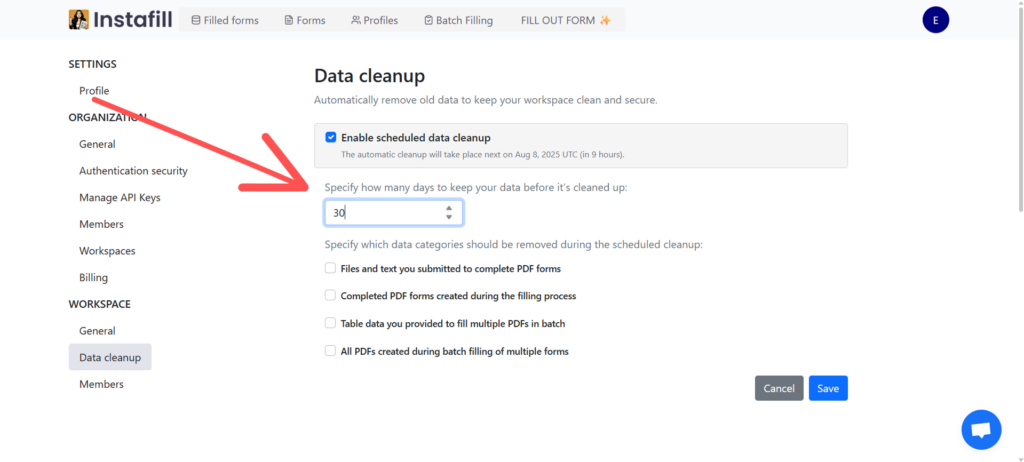
Step 5 – Select data categories. Choose which categories to delete after the retention period. Automatic cleanup can be scoped to different data categories, giving you control over exactly which types of information are purged:
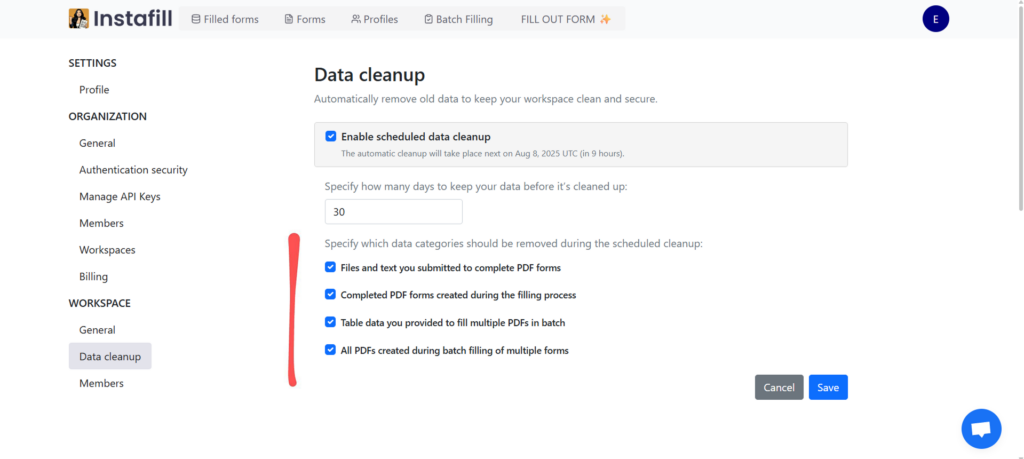
- Files and text you submitted to complete PDF forms: files uploaded via the Files tab (documents, images, scans, etc.) and any text you paste or type in the Input tab. If selected, these original sources are permanently deleted after the retention period.
- Completed PDF forms created during the filling process: the final filled PDF forms generated by Instafill.ai. If selected, they’re automatically deleted after the retention period.
- Table data you provided to fill multiple PDFs in batch: CSV/TSV/XLS/XLSX files uploaded for batch filling. If selected, these datasets are permanently deleted after the retention period.
- All PDFs created during batch filling of multiple forms: the completed PDF forms generated by batch filling. If selected, these are permanently deleted after the retention period.
All selected categories use the same retention period.
Step 6 – Save. Click Save. Deletions happen at the next scheduled run, not on Save. At that time, Instafill.ai applies your latest saved configuration and removes items in the selected categories that are already older than the retention threshold.
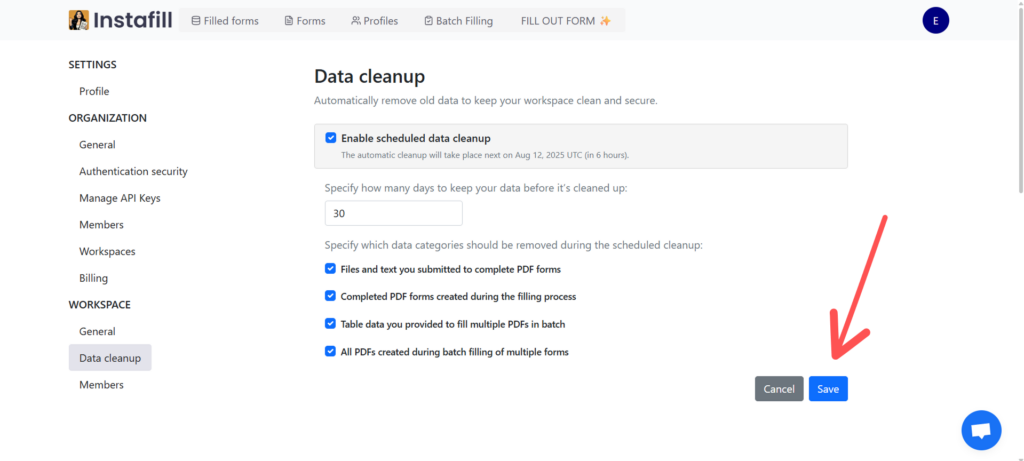
How scheduled cleanup works
Instafill.ai runs automatic data cleanup once per day at midnight (UTC). The Data cleanup settings page shows the exact time of the next run: “The automatic cleanup will take place next on [date] UTC (in [X] hours)”. Saving your settings does not delete anything immediately; you can edit and re-save the policy anytime before the next run- at run time, Instafill.ai applies the latest saved configuration. If you later add categories (e.g., you previously only checked batch-generated PDFs and now also include table input data), the next run will remove those newly covered items as well. The policy also applies to items that are already older than the retention threshold at the time of the next cleanup.
Your data-control options
Instafill.ai provides three ways to control data retention.
1. Manual deletion whenever you need it. If you need to remove a specific file or form, delete it in the app. This is best for one-off cases and doesn’t require policy changes.
2. Delete immediately after submission. For maximum privacy, you can remove inputs and generated PDFs as soon as the form is filled. Before submitting your form for processing, check “Remove files immediately after processing.” Once Instafill.ai completes processing, you download the completed PDF, and then the platform permanently deletes all files – including the filled PDF and any uploaded source files or input data – from our servers. Trade-off: previous inputs/files won’t be available for auto-refill later.
3. Automatic cleanup by policy. Organization Owners and Admins set a workspace-wide policy (e.g., auto-delete after 14 days) so cleanup happens even if someone forgets to delete manually.
When you delete in Instafill.ai – manually, immediately after submission, or using automatic cleanup – files and associated data are removed promptly and permanently from our Microsoft Azure data centers. We do not use trash bins or temporary storage, and there is no way to restore deleted data. If something was removed by mistake, you can simply re-fill the form by uploading the source files again.
Why enable automatic data cleanup?
- Compliance and privacy. Automatically deleting data after a set period supports requirements such as HIPAA, GDPR, and SOX by avoiding indefinite retention.
- Security risk reduction. Old files can contain sensitive information. Removing them reduces the impact of unauthorized access.
- Policy enforcement. If your organization mandates, for example, “delete client files after 90 days,” the scheduler enforces that rule reliably.
Important notes
- The policy remains enabled even if all categories are unchecked. In that state, no data will be deleted until you select at least one category.
- Settings changes take effect at the next scheduled cleanup (midnight UTC). You can modify them multiple times; the system uses your latest saved configuration.
- You can modify or disable the policy at any time before the next run.
- Deletion is permanent. Instafill.ai does not provide a recycle bin or recovery for deleted items.
- If you delete something you still need, re-upload your files to generate a new filled PDF.
Ready to get started?
Organization owners and admins can enable automatic cleanup in about a minute.
Go to Settings → Workspace → Data cleanup, toggle Enable scheduled data cleanup, set the retention period and categories, then Save. The page will show the next run time; nothing is removed immediately on save, and the next run uses your latest saved settings.
Your data, your control
Automatic data cleanup reduces risk, supports compliance, and removes manual work. You decide what stays and for how long; the platform enforces it reliably – with encryption (AES-256 at rest, TLS 1.2+ in transit), isolation, and transparent scheduling.
Questions or need help choosing retention settings? Contact [email protected].