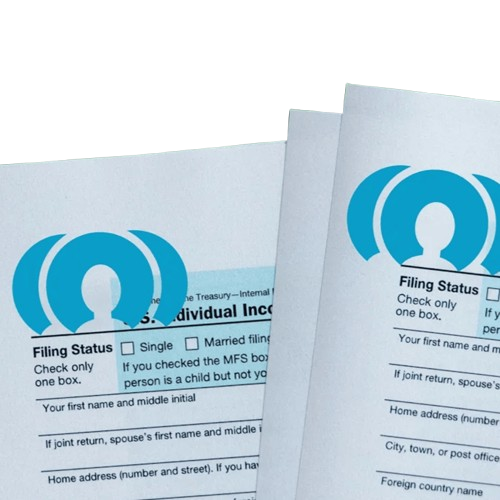Profiles are Instafill.ai’s data reuse system that eliminates repetitive form entry by storing frequently used information. This guide covers everything you need to know about creating, managing, and using Profiles to streamline your PDF form workflow.
What are Profiles?
Profiles are structured data sets that store commonly used information such as personal details, business information, addresses, and other forms data. Instead of entering the same information repeatedly across different forms, you create Profiles once and apply them instantly to any compatible PDF form.
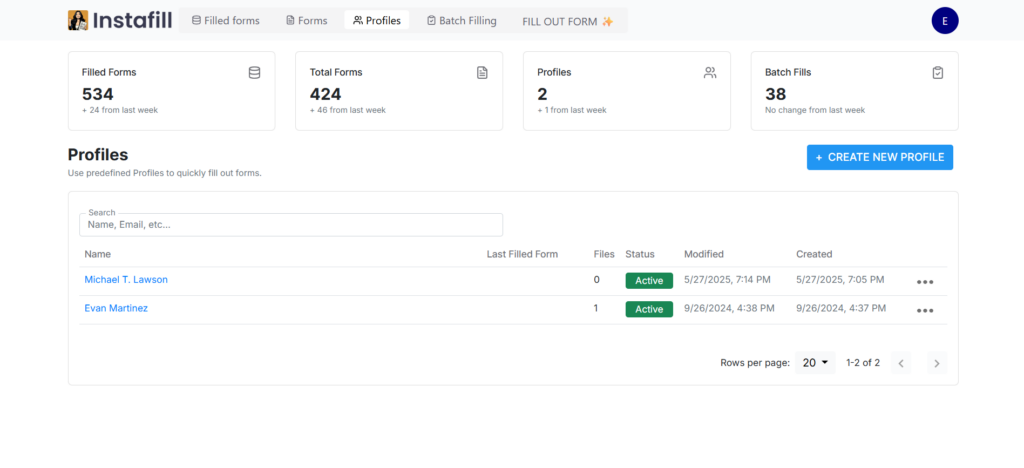
Why use Profiles?
- Time efficiency: Eliminate repetitive data entry by reusing saved information across multiple forms.
- Accuracy: Reduce typos and ensure consistent information in every form submission.
- Complexity management: Handle forms requiring multiple data sources by applying more than one Profile to a single form—for example, one for the client and another for their employer or attorney.
- Team efficiency: Create Profiles for multiple clients or stakeholders, allowing your team to fill forms faster with fewer errors.
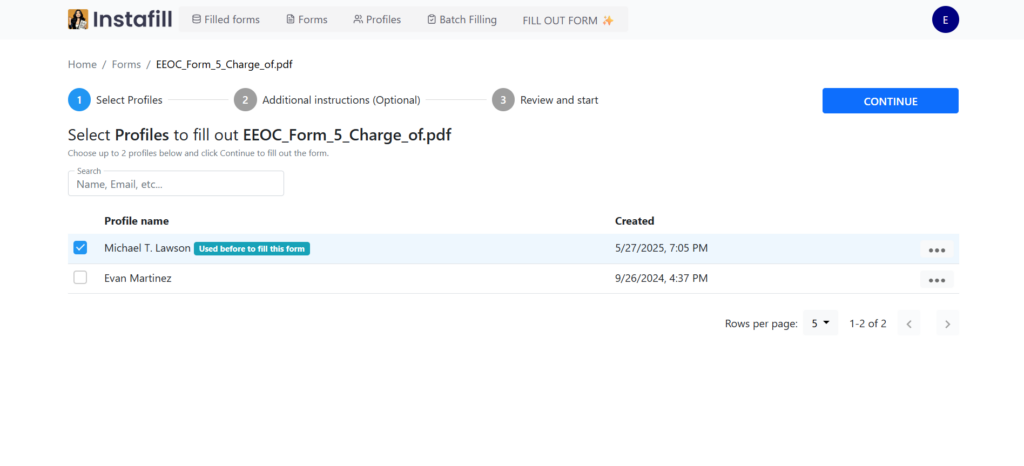
Creating your first Profile
Step 1: Navigate to Profiles
Go to the Profiles section in your Instafill.ai dashboard where you’ll manage all saved data sets.
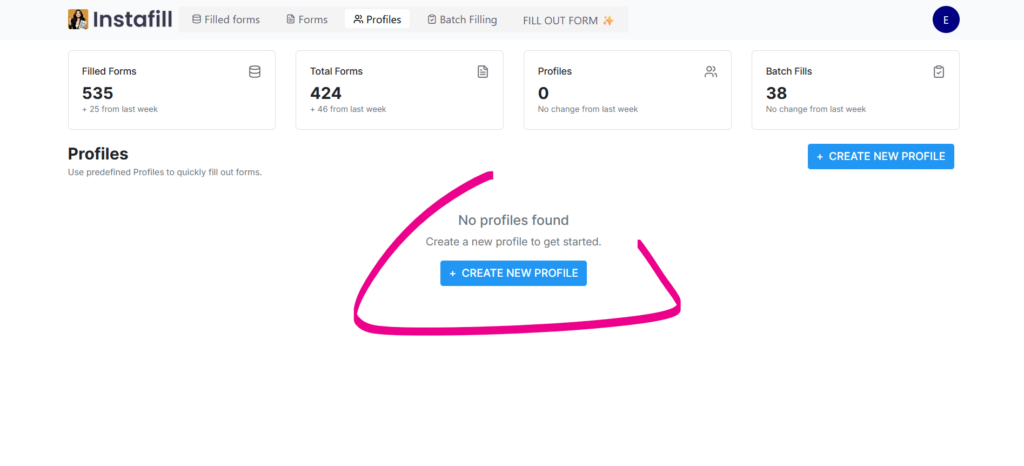
Step 2: Set up a new Profile
Click “Create New Profile” and begin entering your information. Use descriptive names that clearly identify the profile’s purpose, such as “Karen Foster – Personal” or “ABC Company – Tax Forms”.
Fill out the profile creation form with the information you want to save:
- Personal details: Name, address, phone, email, SSN, date of birth
- Business information: Company name, EIN, business address, contact details
- Financial data: Bank information, tax details, income data
- Additional fields: Any other recurring information specific to your needs
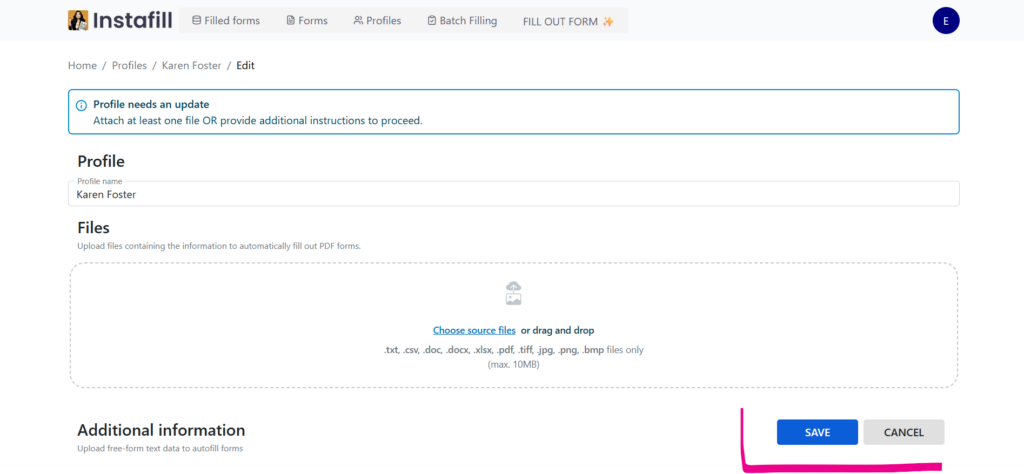
Data entry options: You can add information in two ways:
- Upload data as a file (CSV, Excel, or text document)
- Enter information directly using the provided input fields
Step 3: Save and fill
Once you’ve completed your profile, save your changes and return to the Forms section to fill out your first PDF form using your new Profile.
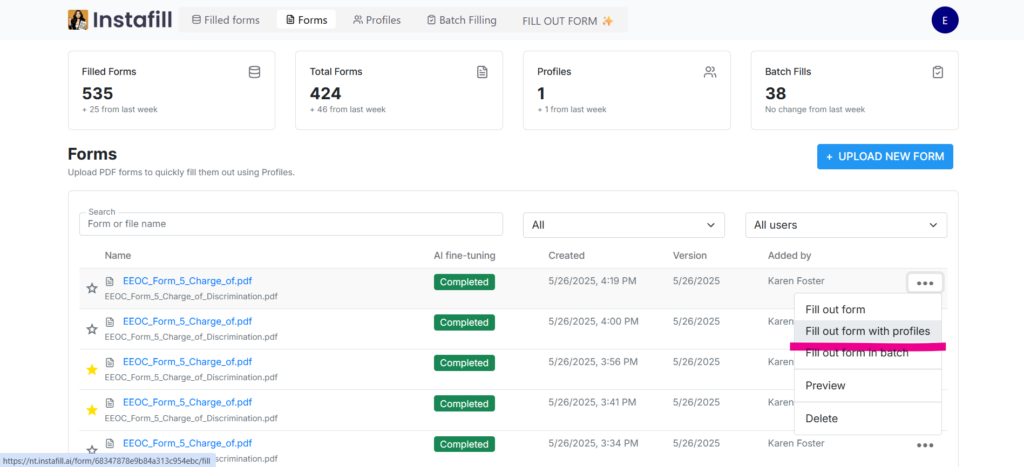
Using Profiles effectively
Single form filling with Profiles
- Upload your PDF form to Instafill.ai (works on desktop, tablet, or mobile)
- Select one or more profiles from your saved profiles list
- Apply profiles to the form – the AI automatically maps profile information to corresponding form fields
- Review the populated form – Instafill.ai’s smart formatting ensures data appears in the correct format
- Make any necessary adjustments before finalizing
- Download your completed PDF – ready for submission or e-signature
Using multiple Profiles on complex forms
For forms requiring information from multiple sources:
- Apply your primary profile (e.g., client information)
- Add a secondary profile (e.g., attorney or company details)
- The AI intelligently combines information from both profiles
- Manually add any remaining case-specific information
- Save frequently used profile combinations as new master profiles
Watch our step-by-step video guide:
Industry-specific profile applications
Legal Practices
- Client profiles for intake forms, court documents, and disclosure statements
- Attorney profiles for bar information, contact details, and firm data
- Case profiles combining client and legal representative information
- Particularly effective for discrimination claims, harassment reports, and standardized legal filings
Healthcare and Medical
- Patient profiles for intake forms, insurance verification, and medical histories
- Provider profiles for licensing information and practice details
- Facility profiles for multi-location practices or hospital systems
Agriculture and Food Service
- Farm operation profiles for regulatory compliance and inspection forms
- Product profiles for labeling, certification, and safety documentation
- Vendor profiles for supplier qualification and compliance tracking
Tax and Accounting
- Individual client profiles for IRS W-9, 1099-MISC, 1099-NEC, and Form 945
- Business entity profiles for corporate tax forms and regulatory filings
- Preparer profiles for consistent professional information across client forms
Government and Compliance
- Permit application profiles for consistent business information across multiple agencies
- Inspection profiles for recurring compliance documentation
- License renewal profiles for streamlined regulatory submissions
Best practices for profile management
Create purpose-specific Profiles
Rather than one comprehensive profile, create targeted profiles for specific use cases:
- Personal tax profile for individual tax forms
- Business profile for corporate documentation
- Client-specific profiles for service providers
- Department profiles for large organizations
- Multi-language profiles for international clients (preserving special characters and formatting)
Leverage multi-profile functionality
Take advantage of Instafill.ai’s ability to apply multiple profiles to complex forms:
- Combine client profiles with attorney profiles for legal documents
- Mix employee profiles with company profiles for HR forms
- Use patient profiles alongside provider profiles for medical documentation
Optimize for automation workflows
Structure profiles to work effectively with automated processes:
- Create profiles that complement webhook data from external systems
- Design profiles that enhance batch processing operations
- Build profiles that work across multiple form variants (county-specific, role-specific versions)
Profile management best practices
Strategic profile creation
Create purpose-specific Profiles rather than comprehensive ones:
- Personal tax Profile for individual tax forms
- Business Profile for corporate documentation
- Client-specific Profiles for service providers
- Department Profiles for large organizations
Naming conventions
Use clear, descriptive names:
- “John Smith – Personal 2024”
- “ABC Corp – Tax Info”
- “Client: XYZ Company”
- “HR Department – Standard”
Using with Batch Filling
Profiles work seamlessly with Instafill.ai’s batch processing capabilities:
- Apply Profiles to CSV/Excel data for bulk form generation
- Use different Profiles for different rows in batch operations
- Combine Profile data with spreadsheet information automatically
Team and Workspace management
Unlimited access
Instafill.ai’s workspace supports unlimited team members with no per-seat fees:
- All team members can access shared Profiles
- Individual team members can create personal Profiles
- Collaborative form filling using the same Profile data
Role-based profile access
- Create master Profiles for company-wide information
- Allow department-specific Profile creation
- Establish Profile naming conventions for consistency
- Regular Profile audits ensure accuracy and relevance
Getting started today
Profiles transform form filling from repetitive manual entry into an efficient, automated process. By investing time in Profile setup, you create a foundation for faster, more accurate form completion across all your PDF documents.