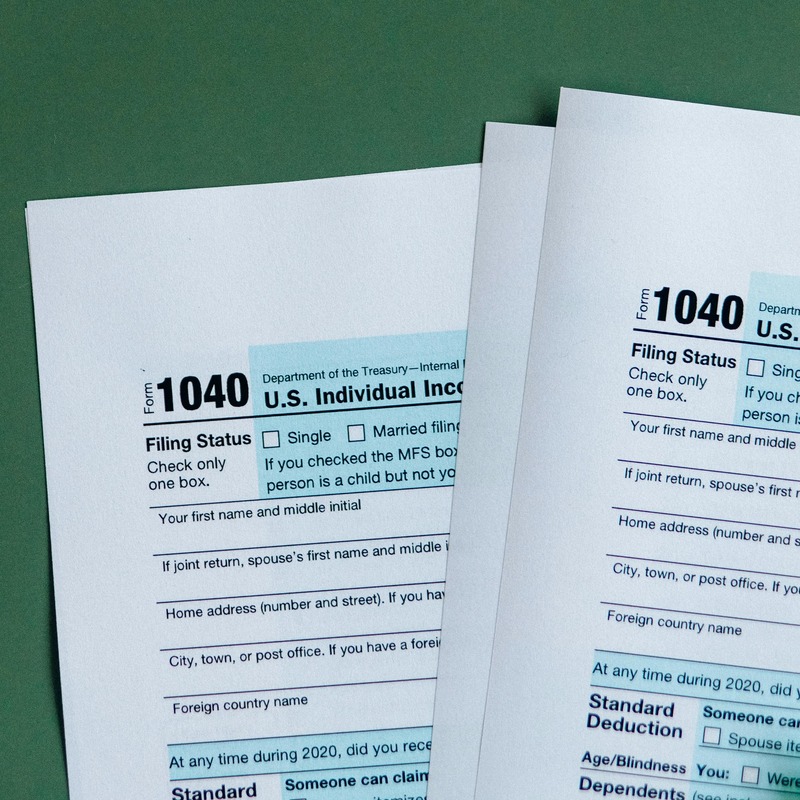If you often fill out the same PDF form for multiple people or projects, Batch Form Filling can save you hours. With a single spreadsheet upload, Instafill.ai returns a complete set of finished PDFs ready to send.
What is Batch Form Filling?
Instafill.ai’s Batch Form Filling allows users to generate hundreds of completed PDF forms from a single structured spreadsheet (CSV or Excel). Each row in your spreadsheet represents one completed form. After a quick, one-time setup process, Instafill.ai’s AI learns your form structure, maps fields automatically, and handles complex logic including checkbox selection, date formatting, overflow handling, and generating supplemental attachments when needed.
Instead of manually entering the same information into each form, you can use a template to map data fields and fill them all at once. Batch Fill automatically recognizes values in your table and assigns column names to form fields. The AI processes each row sequentially, writing cell values into the corresponding form fields. Each row in your CSV file generates a separate filled PDF, streamlining the completion of numerous forms while ensuring consistency and efficiency.

Why Use Batch Form Filling?
Consider processing 100 visa applications, each requiring the same government form. Manually completing hundreds of complex forms means typing identical information (name, address, passport number, etc.) repeatedly. Using Batch Fill, you can organize all that information in one spreadsheet, upload it, and fill all forms automatically—saving days of work while ensuring accuracy.
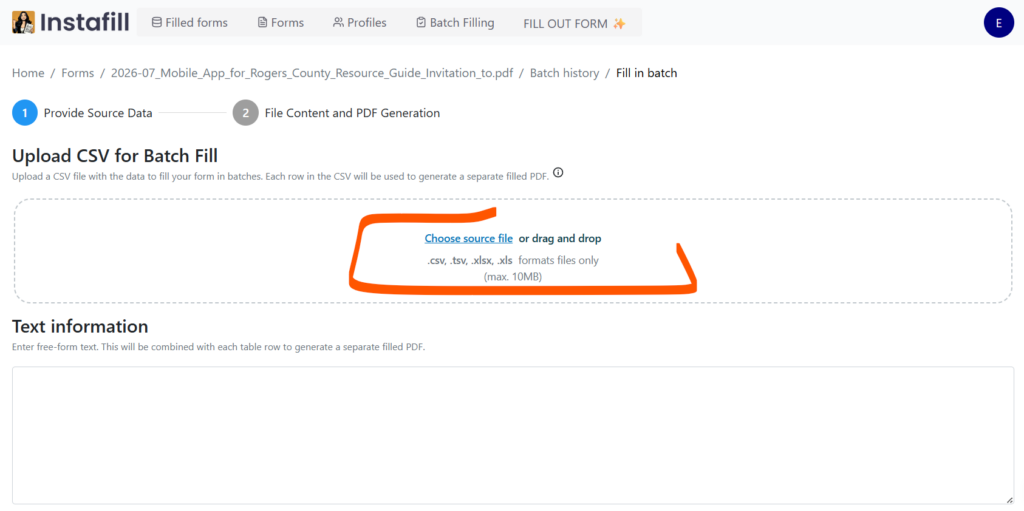
Similarly, a property management company preparing lease agreements for 50 properties needs accurate tenant information, property details, and specific clauses in every form. Manually filling forms for each property creates high potential for errors. Using Batch Fill, you can input all tenant information into a single CSV file and generate all necessary documents simultaneously.
New: Additional Text Input
We’ve added the option to include additional free-form text alongside your CSV or spreadsheet data. Simply enter your information in the text input field, and Instafill.ai will automatically apply this text to each generated PDF. This feature is especially helpful when you need to include values not present in your spreadsheet. The system combines this text with each table row to generate separate, fully filled PDFs.
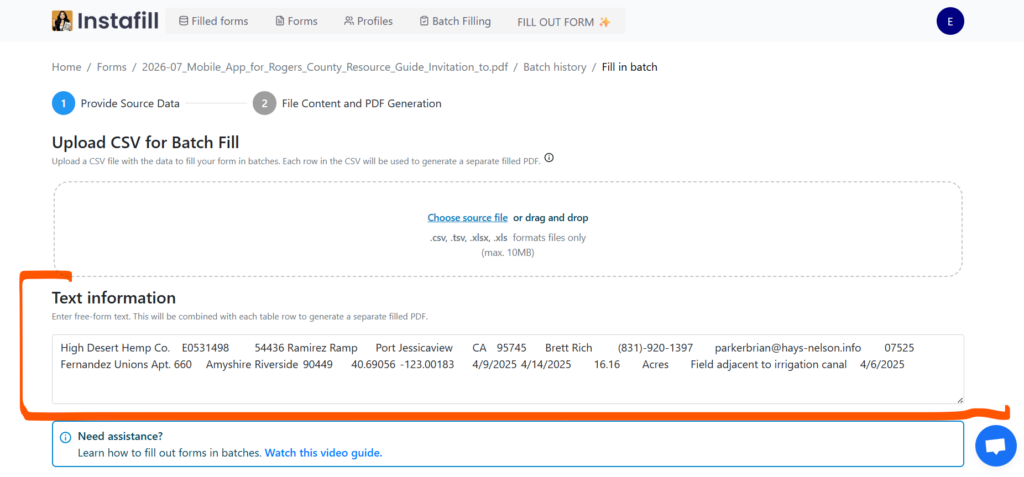
Key Benefits
Batch filling PDF forms saves time and reduces errors through these advantages:
- Time savings: Fill hundreds of forms in minutes instead of hours or days.
- Accuracy: Minimize typos and inconsistencies common in manual data entry—crucial for legal and financial documents.
- Consistency: All forms are filled identically, important for standardized processes and compliance requirements.
- Scalability: The process remains the same whether you’re filling 10 or 1,000 forms, making it easy to manage increased workloads.
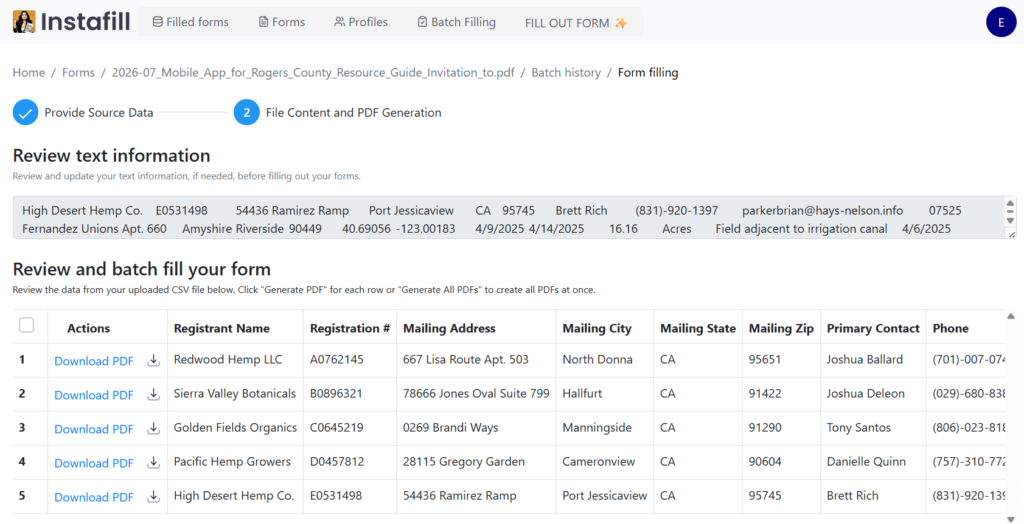
Technical Specifications
Here are some specifics about how Batch Fill works:
- File Size: We can handle files up to 2MB, suitable for most use cases – roughly equivalent to a 100-page text document or a spreadsheet with about 10,000 to 20,000 rows of text data.
- Max Rows and Columns: Our system can process up to 1000 rows and 20 columns, covering most complex forms. If you need more, let us know.
- Supported File Types: Instafill supports several common file formats:
- Comma-Separated Values (.csv)
- Excel files (.xls and .xlsx)
- Tab-Separated Values (.tsv)
- Free-Form Text Input: Beyond uploading table files, you can provide free-form text applied to each form. This input serves multiple purposes:
- Offers general context about forms and data interpretation
- Clarifies or expands the meaning of specific table values
- Supplies missing information that applies across all rows
This additional context enables the system to make informed decisions when filling fields, improving completeness and relevance of generated forms, especially when data is ambiguous or incomplete.
- Processing Time: Filling 100 rows takes about 2 minutes, significantly faster compared to manual filling.
Current Limitations and Workarounds
- Column Names: Column names must be in English to match PDF form fields. Data itself can be in any language.
- Google Sheets: We don’t support Google Sheets directly yet, but you can easily export to CSV:
- Open your Google Sheet.
- Click on File > Download > Comma-separated values (.csv).
- Upload the CSV file to our system.
We’re considering direct Google Sheets integration for future updates.
How to Use Batch Form Filling
- Log into your account at https://instafill.ai/.
- Navigate to the “Forms” section.
- Upload a new PDF form or select an existing one from your list.
- Click on the form menu (three dots) and select “Fill out form in batch“
- Upload your prepared CSV file and add any additional free-form text if needed.
- Review automatic field mapping and adjust if necessary.
- Generate filled PDFs individually or all at once.

How to Merge Filled Forms Into One Flat PDF
When the PDFs are ready, select the ones you need and click Merge into flat PDF.
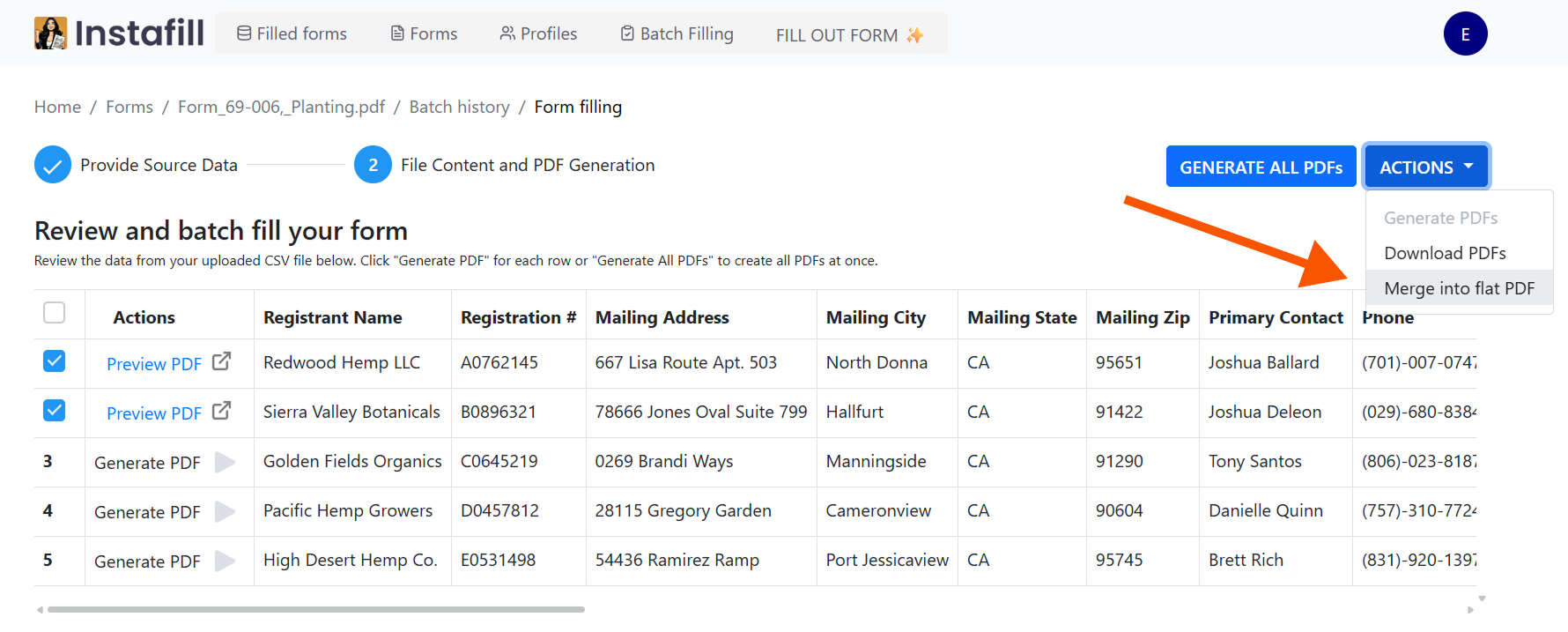
Adjust the page range if necessary (the default is the first and last page of each form), then click Merge.
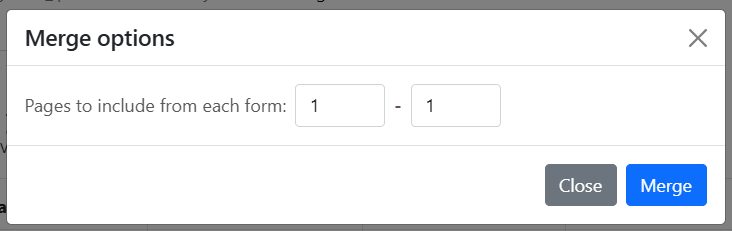
Instafill creates one flattened PDF and opens it in a PDF viewer tab. Click Save to automatically download the PDF to your device. If you need to sign the flattened PDF, refer to our guide.
That’s all there is to it – no printing, external editors, or extra uploads. The file you download is ready to submit. If you run the same batch again, Instafill will remember the page-range setting you last used.
Watch Video Tutorials
We’ve created short video that explains the entire process step by step. Watch it here:
Smart Handling for Special Cases
If a PDF has several regional or version‑specific variants, the service selects the right one automatically. It also interprets Yes/No values to tick checkboxes, converts long narrative text into the structured fields some forms expect, and manages line limits by adding attachments or splitting data across multiple PDFs when needed.
Tips for Best Results
Keep column headers descriptive and in English – “First Name”, “Start Date”, and so on, so that automatic mapping works without edits. If you want each PDF to carry a unique name, add a column called FileName to your sheet. For peace of mind, run a small test with a few rows before launching a large batch.
We Value Your Feedback
Your experience with Batch Form Filling is crucial. Please share:
- What you love about the feature
- Any challenges or friction points you encounter
- Ideas for improvements or additional functionality
- How it impacts your workflow and productivity
Send your feedback or report any issues to [email protected]. We’re eager to hear your insights and ready to assist you every step of the way.